You will need to make sure that your employees’ direct deposit information has been entered on their records. For more information, see Adding Employee Direct Deposit Info in Patriot Software.
When you are on Step 2 of the payroll process, you will see a message that the direct deposit info will be sent to NatPay when you approve this payroll. At the time you click the “Approve Payroll” button on Step 2, an electronic file containing the direct deposit payment instructions for each employee (known as a NACHA file) will be immediately sent to NatPay through a secure electronic upload.
NOTE: You should receive a confirmation email from NatPay within a few minutes after you click “Approve Payroll.” If you do not receive an email from NatPay within 30 minutes of finishing your payroll, please call NatPay Support at 800-284-0113 to notify them and determine the reason for the delay.
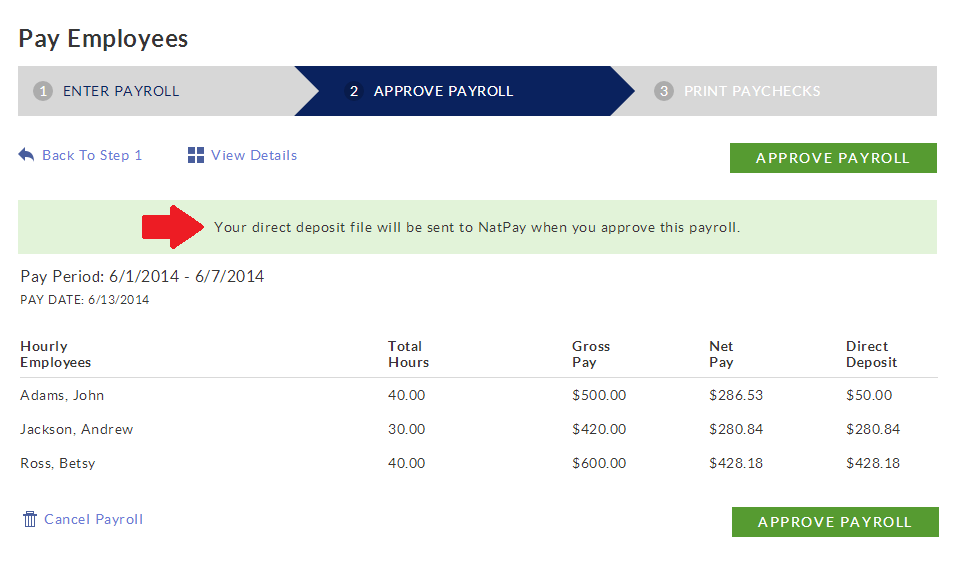
Deadlines for Direct Deposit
Your deadline for processing a payroll with direct deposit will depend on the option you selected at the time you completed your NatPay Direct Deposit Plus application. Please refer to your application for your approved schedule. You will need to process payroll by 9:45 p.m. Eastern time, although we recommend not waiting until the last minute, in the event of an unexpected technical delay.
Below are examples of running a payroll for a Friday pay date under the various timing options available. Please note that funding and timing options must be approved by NatPay. Also, for certain holidays you may need to run your payroll earlier.
| Funding Option | Timing Option | For a Friday Paydate Run Payroll By 9:45 p.m. EST |
| Regular ACH Option | 4-day Standard | Monday |
| 3-Day Expedited | Tuesday | |
| Pre-Funding | 2-Day Standard | Wednesday |
| 1-Day Expedited | Thursday | |
| Bank Wire Funding | 2-Day Standard | Wednesday |
| 1-Day Expedited | Thursday |
When NatPay receives the direct deposit information from Patriot PAY, you will receive a confirmation email to let you know NatPay has received the direct deposit transactions.
You can view the status of each direct deposit NACHA file under Payroll > Settings > Payroll Settings > Direct Deposit Settings. You can also log into your NatPay account at my.directdeposit.com to view all of your NatPay correspondence and NACHA file details for each payroll.
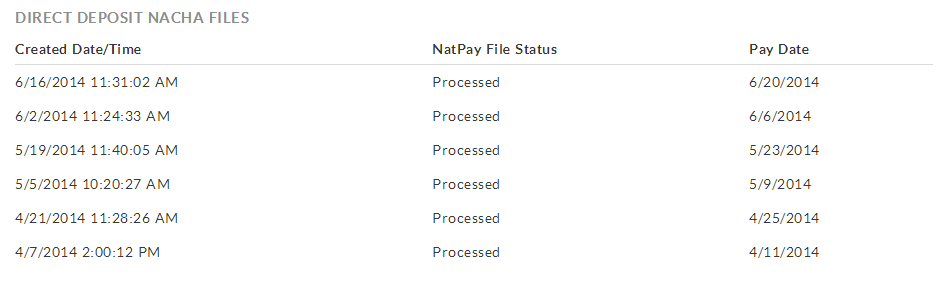
NOTE: If you void a check or need to make a change to a direct deposit AFTER you have approved your payroll in Step 2, you will need to contact NatPay directly to have them stop or change the direct deposit. You can call NatPay Support at 800-284-0113 or email csr@natpay.com.