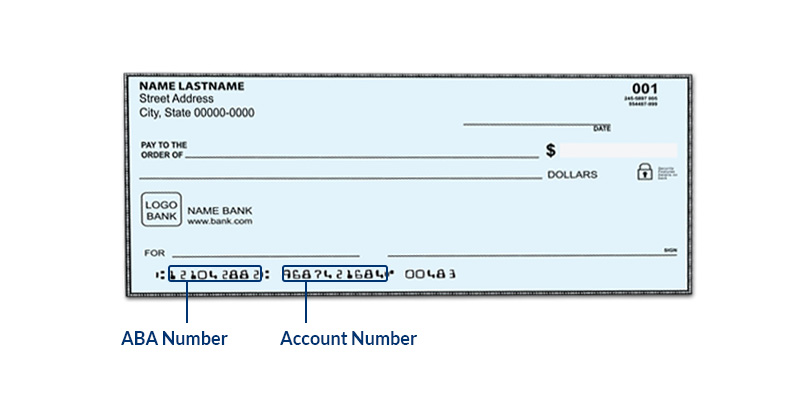Add / Delete Employee Direct Deposit Account
First, be sure you have selected direct deposit as your payment method. Otherwise, you won’t see direct deposit bank info on the employee records. See Setting Up Direct Deposit for instructions.
Employees can enter their own direct deposit info themselves in their employee portal. See Managing My Direct Deposit: FAQs.
Or you can enter your employees’ direct deposit information on their behalf, if they have already completed a paper form or some other method of designating their banking information.
- Payroll > Employees > Employee List
- Click the employee’s name in the Employee List.
- Click the “Direct Deposit” link.
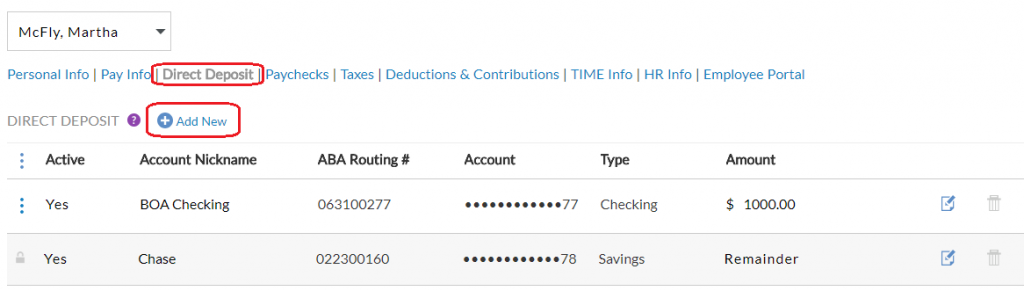
To add a new Direct Deposit Account:
Click the Add New link. A set of blank fields will appear.
Account Nickname: Enter an optional nickname for this bank account.
ABA Routing Number: This is the 9 digit routing/ABA number that identifies the employee’s bank. Enter this twice.
Account Number: Enter the employee’s bank checking/savings account number twice. If the employee is using a pay card or debit card, enter the actual bank checking/savings account number associated with the pay card, not the pay card or debit card card number.
Account Type: Select either Checking or Savings.
Deposit Entire Net Pay? If this is the first account for this employee, if you want to deposit the entire net pay into this account, choose “Yes.” If the employee will be depositing into more than one bank account, choose “No.”
Direct Deposit Type: If you have chosen “No” above, the employee may designate either a flat dollar amount or a percentage of their net pay to go into another account. Select the Direct Deposit Type, either a fixed amount or percentage.
Amount: Enter either the flat dollar or percent amount.
Click Add Account.
Once the employee’s direct deposit information has been entered and a payroll has been processed, the pay information will be included in the direct deposit NACHA file.
To edit or inactivate a direct deposit account:
- Click the “Edit” icon in the row of the account. You can inactivate or activate an account, or change the nickname, or the amount. If you need to change the ABA, account number, or account type, you will need to delete this account and add a new one. When you inactivate a direct deposit account, the information will be saved, but no money will be deposited into that account.
- Click Save.
To delete a direct deposit:
- Click the trashcan icon at the end of the row.
- Click Yes to confirm you want to delete this account.
Related Articles
Employees: Adding Direct Deposit
FAQ Q. How does direct deposit work? A. If your employer offers direct deposit, your pay can be deposited directly into your bank account from your employer on pay day. You have the option to split your paycheck into several different accounts that ...Employee Portal: FAQ Adding Direct Deposit
Managing My Direct Deposit: FAQs Q. How does direct deposit work? A. If your employer offers direct deposit, your pay can be deposited directly into your bank account from your employer on pay day. You have the option to split your paycheck into ...Add New Employee
As a new customer in the wizard, you will add employees after you have set up your company-level information. To add a new employee after you complete the wizard, go to Payroll > Employees > Add Employee. A blank set of fields will appear for you to ...Direct Deposit Account Status
When you sign up to use NatPay direct deposit, your NatPay account status can be in one of the following three stages: New: If you have not yet completed your NatPay application, or if you have recently completed and sent the application to NatPay, ...Using NatPay Direct Deposit in a Payroll
After you have signed up for NatPay direct deposit, and your NatPay account has been activated, you are now ready to run payrolls to be direct deposited into employee accounts. You will need to make sure that your employees’ direct deposit ...